Setup Guide
Get your AI voice assistant up and running in just 2 minutes. Follow our step-by-step guide to transform your customer service experience.
Download the App
Download and install the Callfy app to get started with your AI voice assistant.
Configure Your Phone Number
Set up your dedicated phone number that customers will call to reach your AI assistant.
Step 1: Choose Your Country
Start by selecting your country. We recommend starting with USA for the best coverage and features.
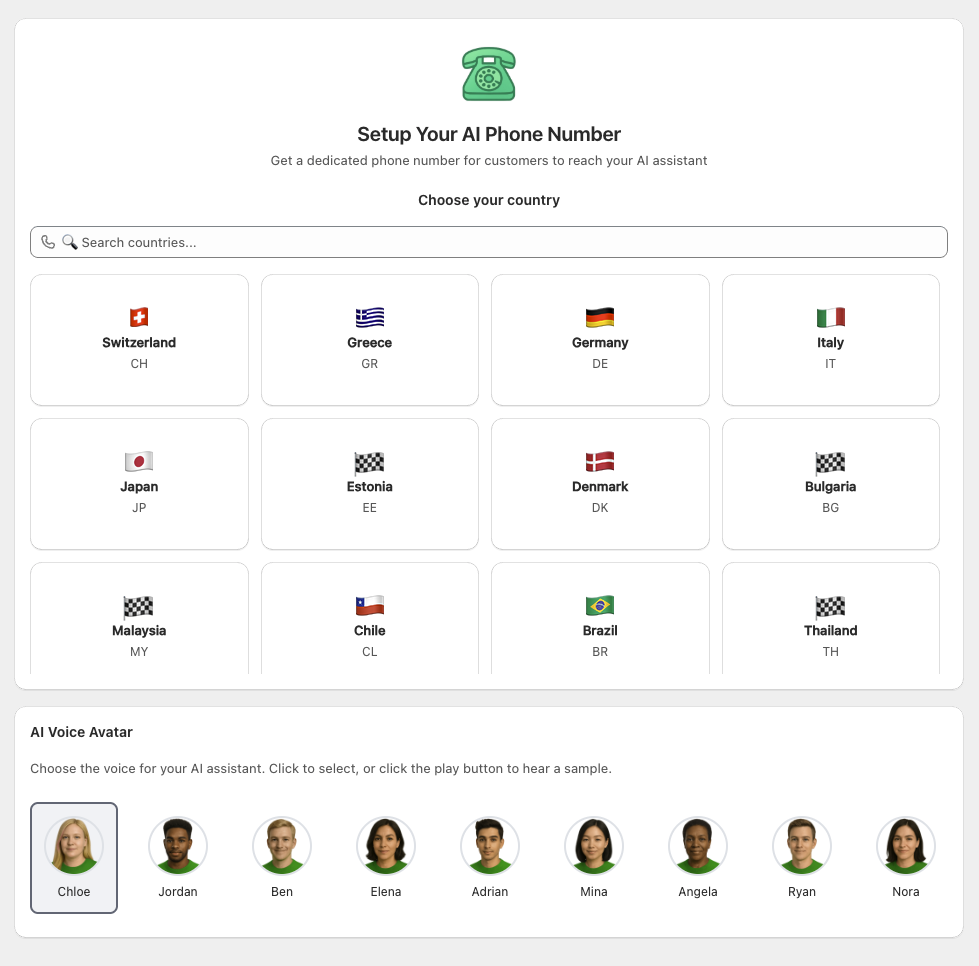
Step 2: Choose Your State
If you selected USA, choose your state to find local phone numbers.
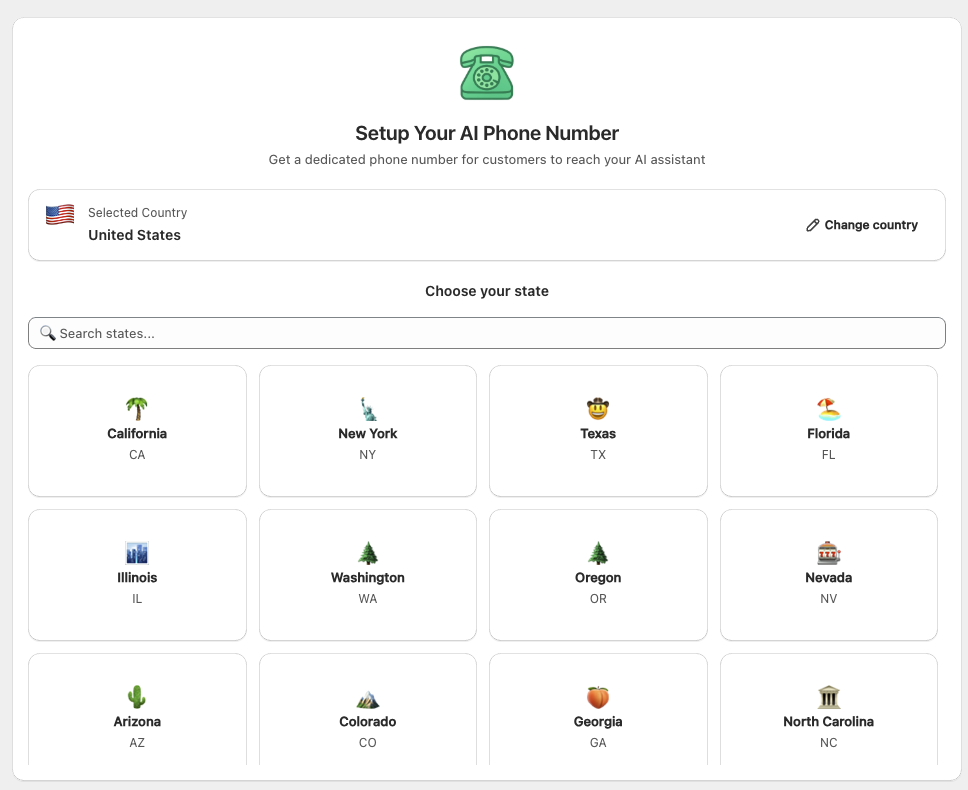
Step 3: Select Your Phone Number
Browse available numbers in your area and select your preferred number.
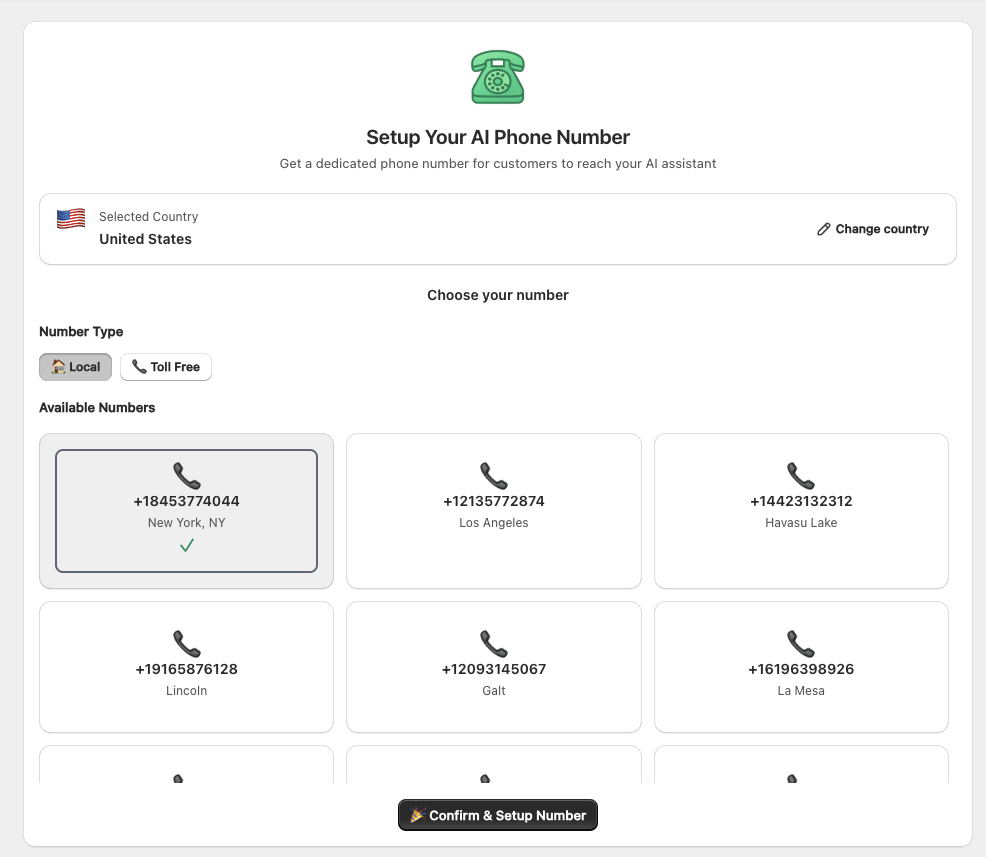
Customize Your AI Phone Support Agent
Personalize your AI assistant's voice, responses, and knowledge base to match your brand.
Step 1: Choose Your Voice
Select a voice that represents your brand and will be the voice of your AI assistant.
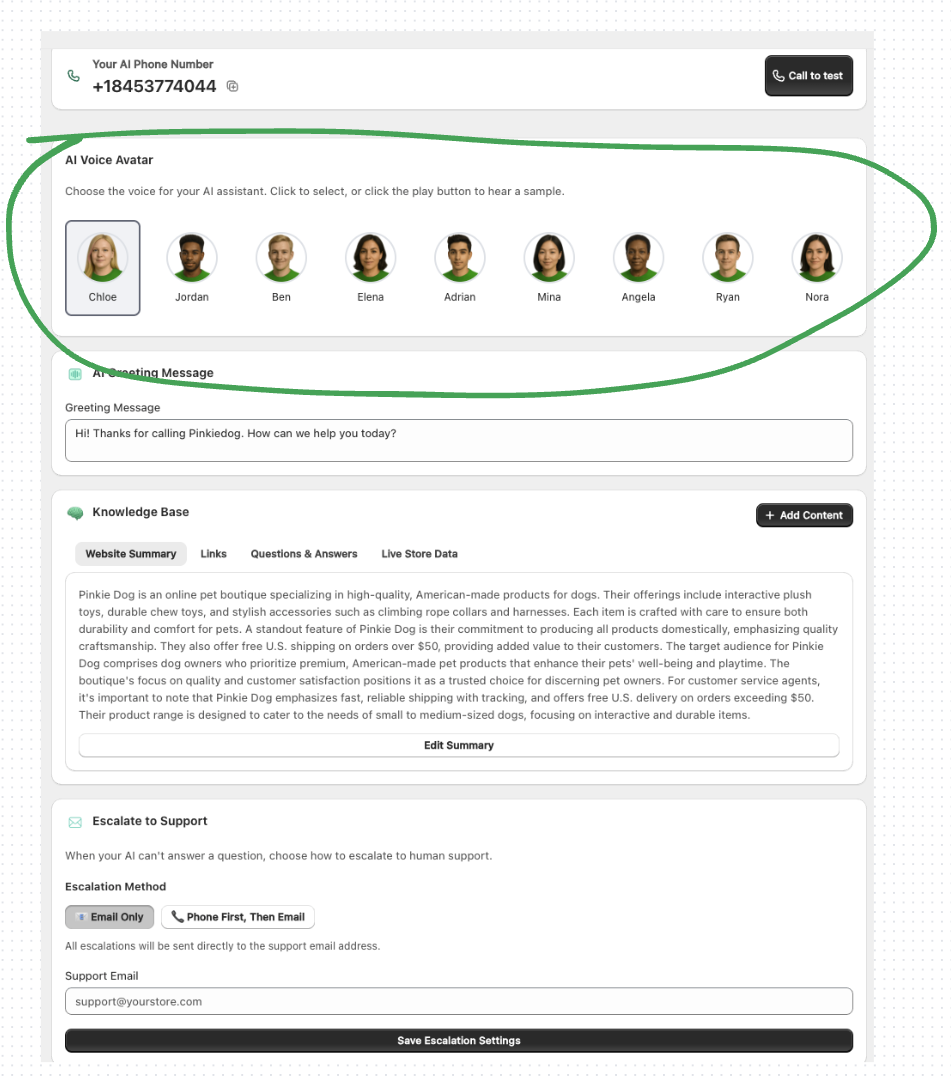
Step 2: Set Your Greeting Message
Customize the greeting message that customers will hear when they call your AI assistant.
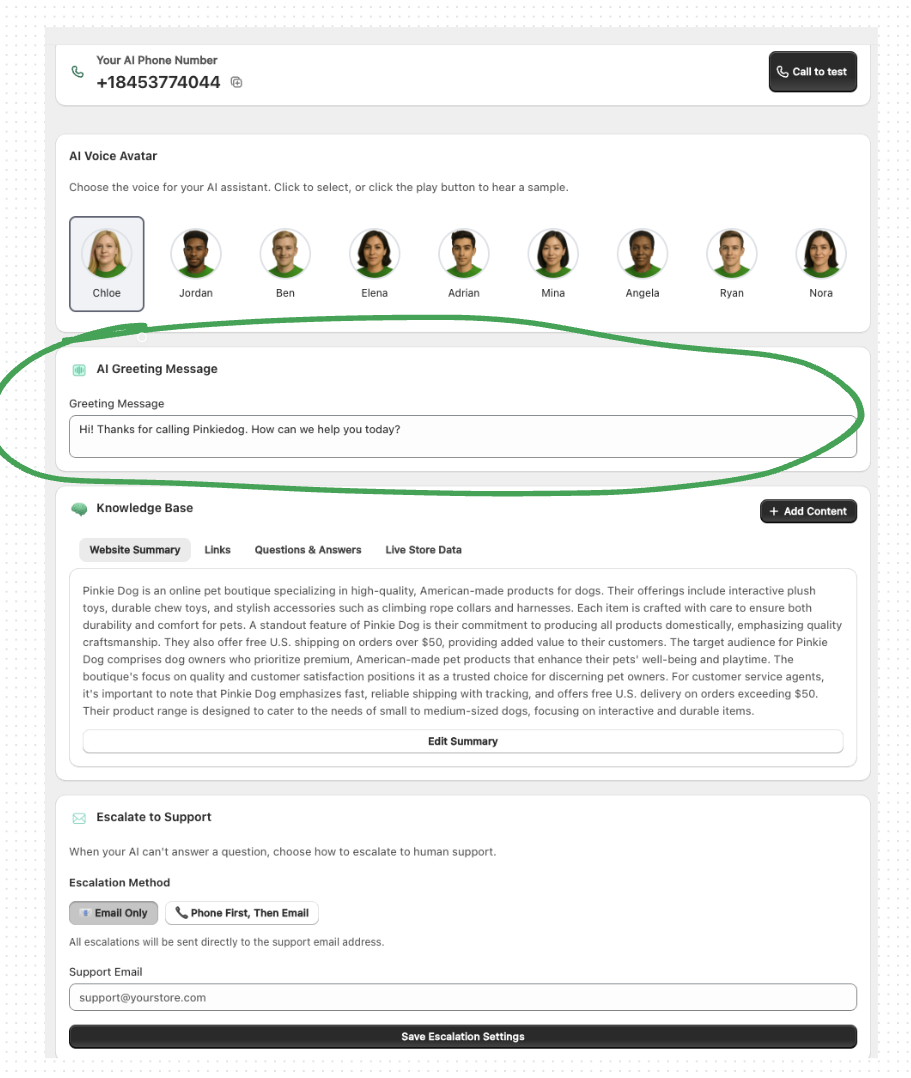
Step 3: Configure Knowledge Base
This is all set up automatically from your store data, but you can edit everything, add, remove and customize as needed.
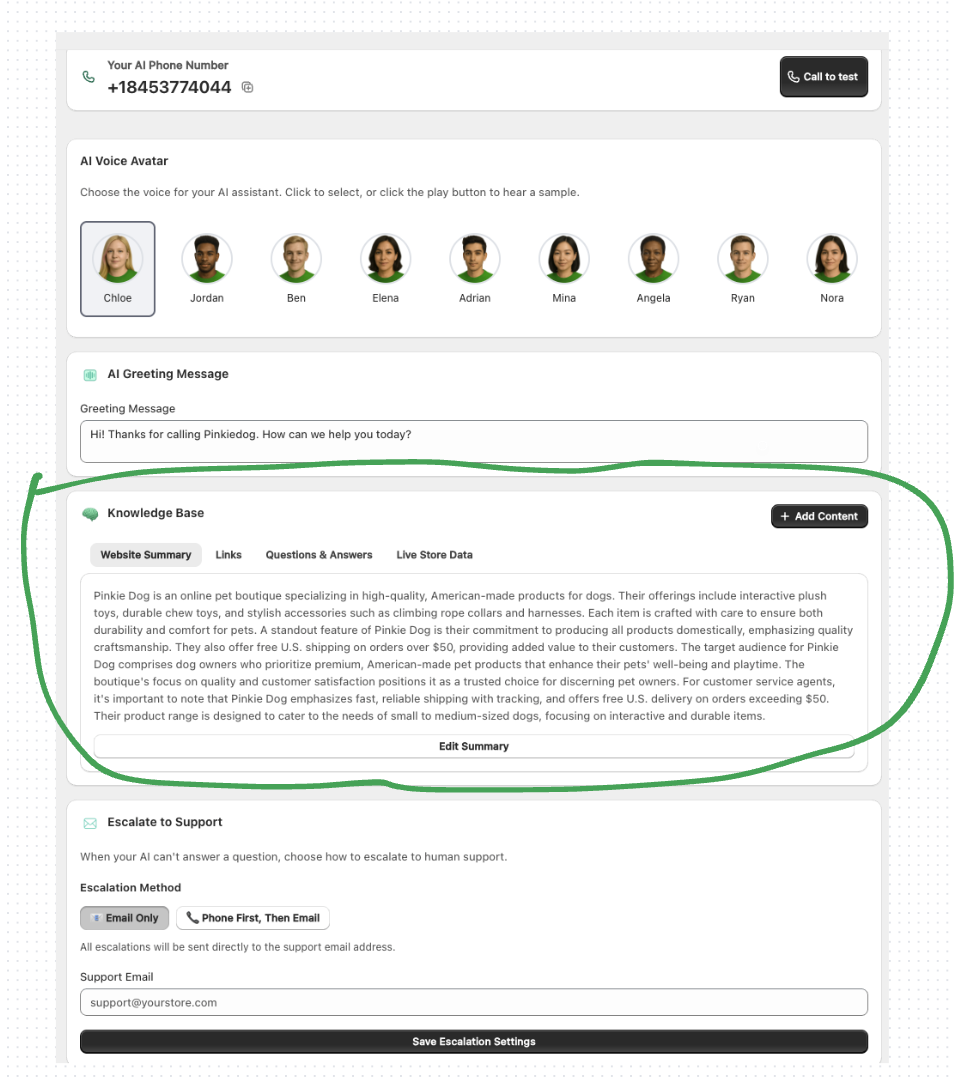
3a. Website Summary
Add a summary of your website and business to help the AI understand your company.
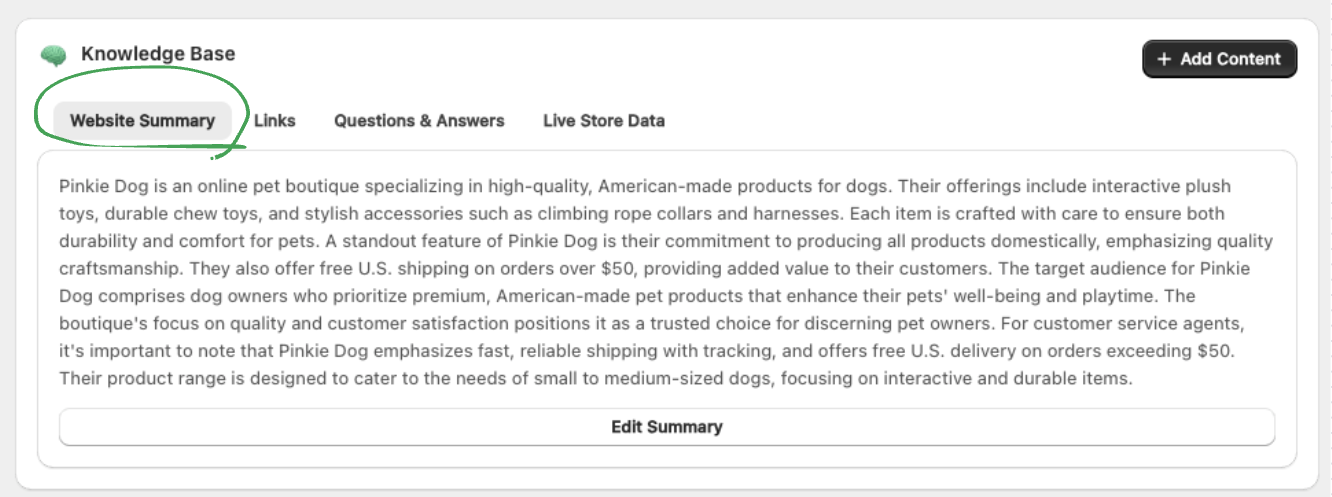
3b. Important Links
Add key links that your AI assistant should know about (policies, shipping info, etc.).
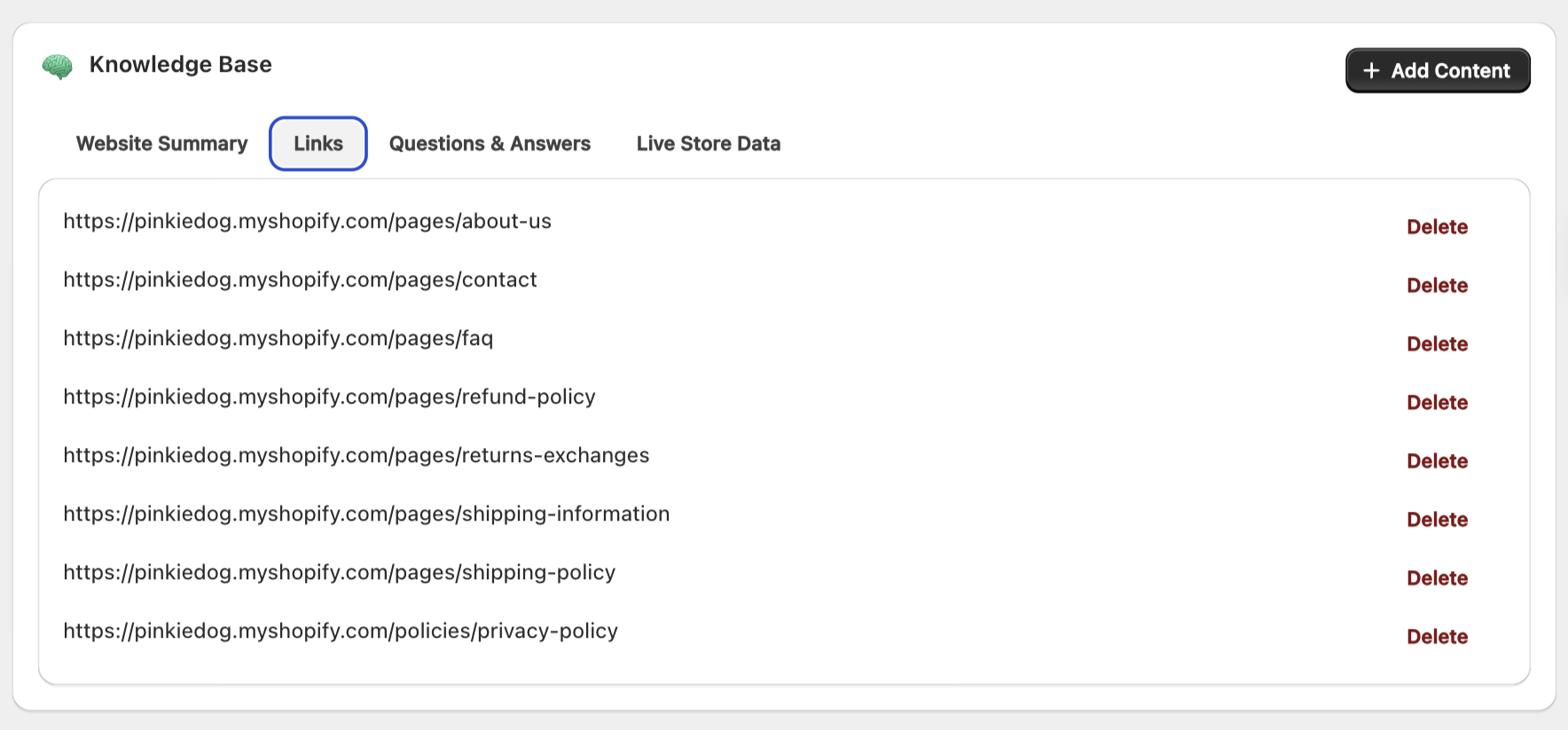
3c. Questions & Answers
Set up frequently asked questions and their answers for common customer inquiries.
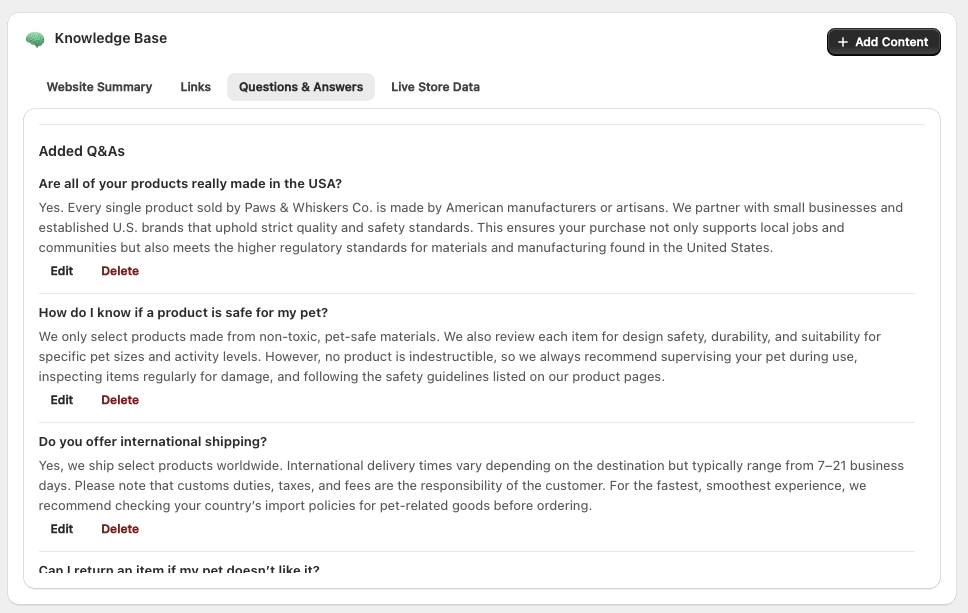
3d. Live Store Data
Connect your live store data so the AI can access everything from your store. You can set up permissions if you want your agent to be able to do specific actions.
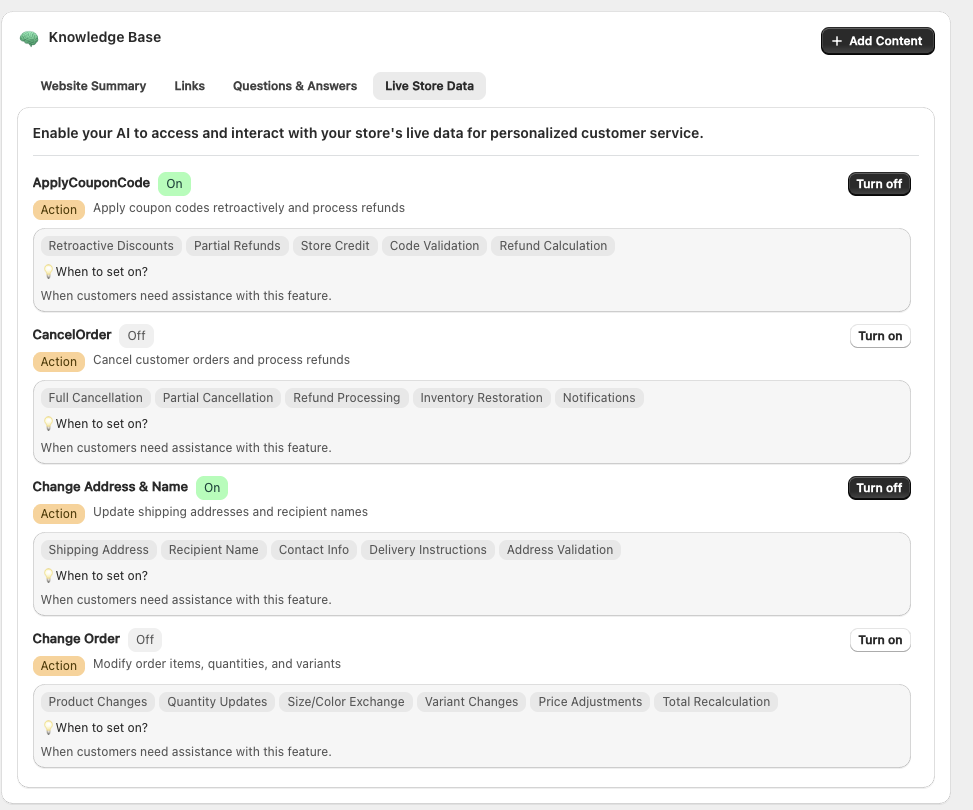
Step 4: Configure Escalation to Support
Set up how the AI should handle complex issues that need human support.
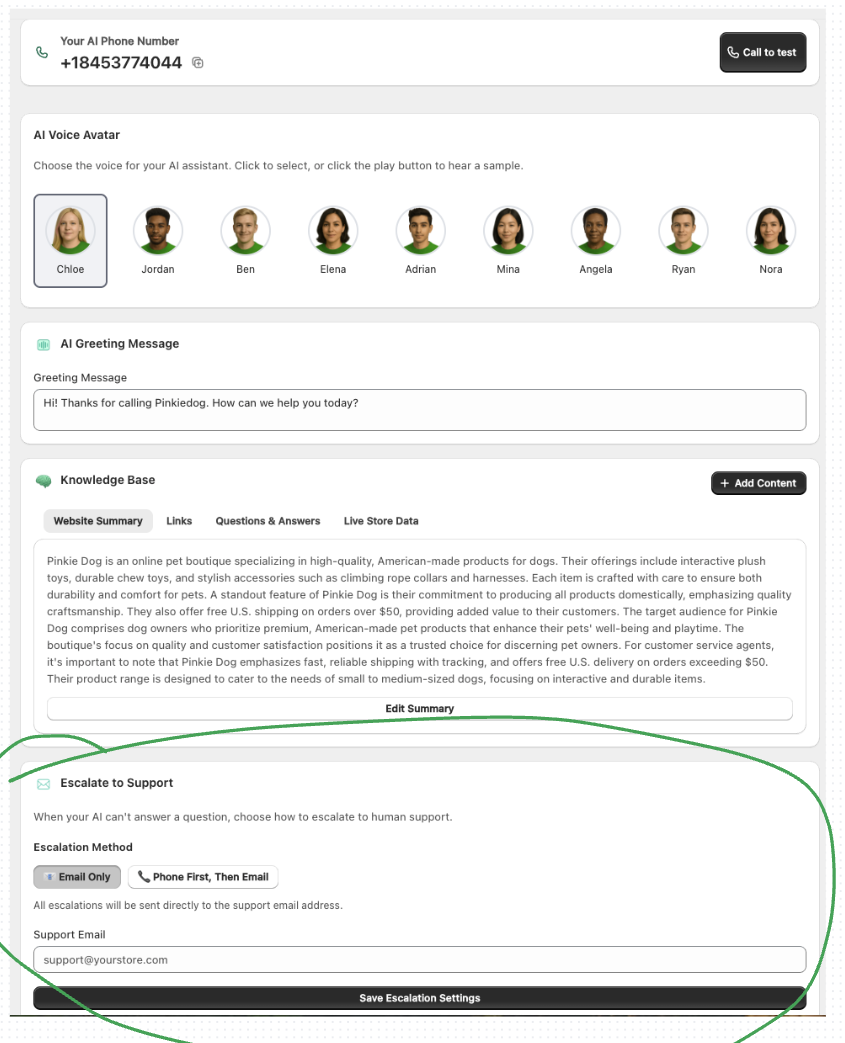
4a. Email Only Support
Sends an email to the support of the store you configure and opens a ticket for scenarios the AI couldn't help and the issue persists.
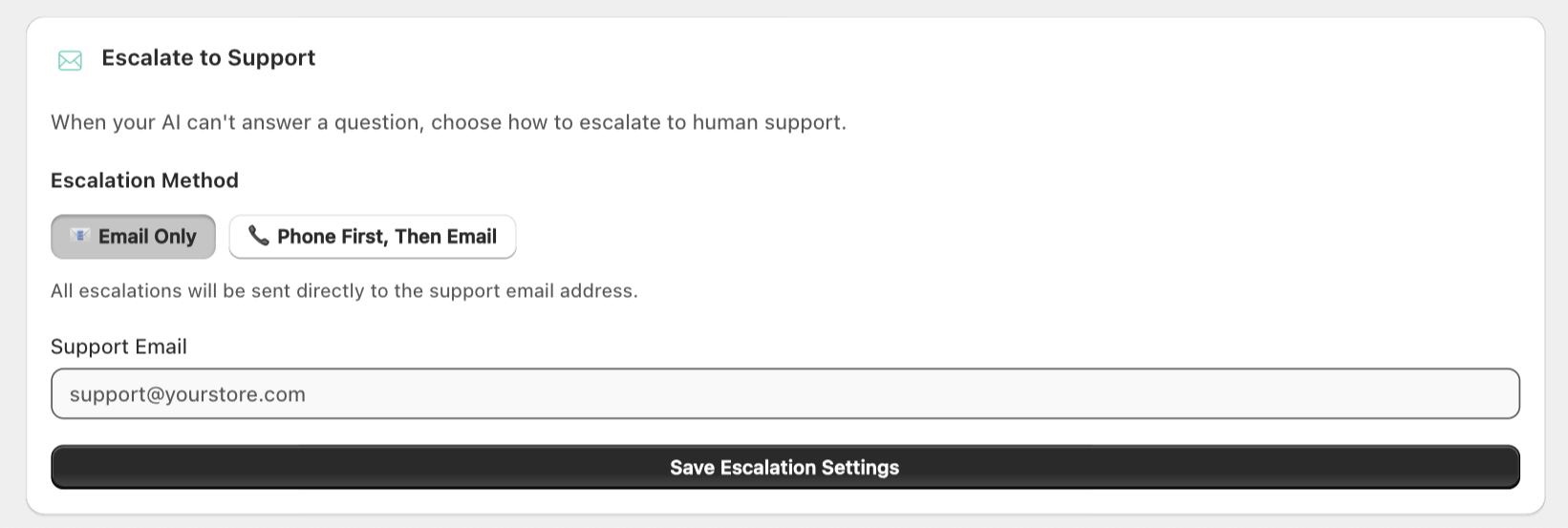
4b. Phone and Email Support
The AI can transfer the live call to a human agent you have. You need to configure the phone number for this option.
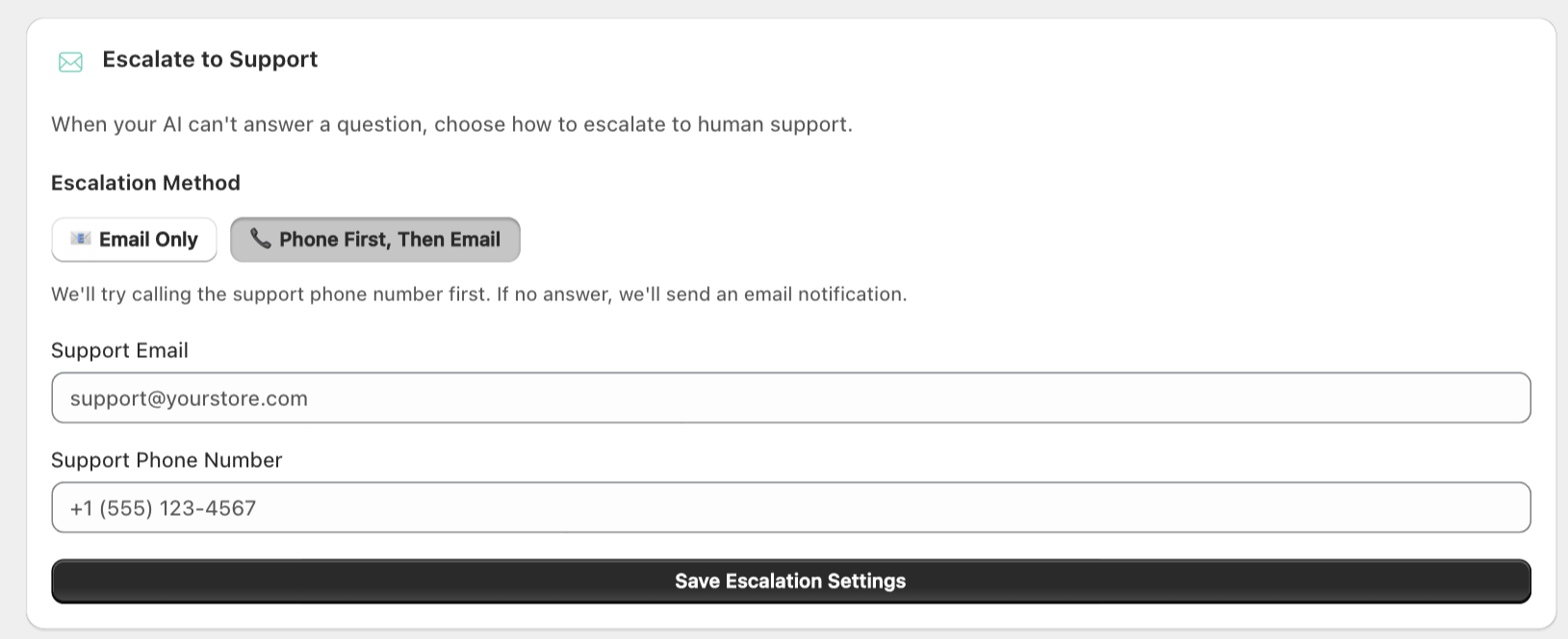
💡 Best Practice:
Start with basic settings and refine over time. You can always update your AI's responses based on customer feedback.
Test Your Setup
Before going live, test your AI assistant to ensure everything works perfectly.
Testing Overview
Access the testing interface to try out your AI assistant before customers start calling.
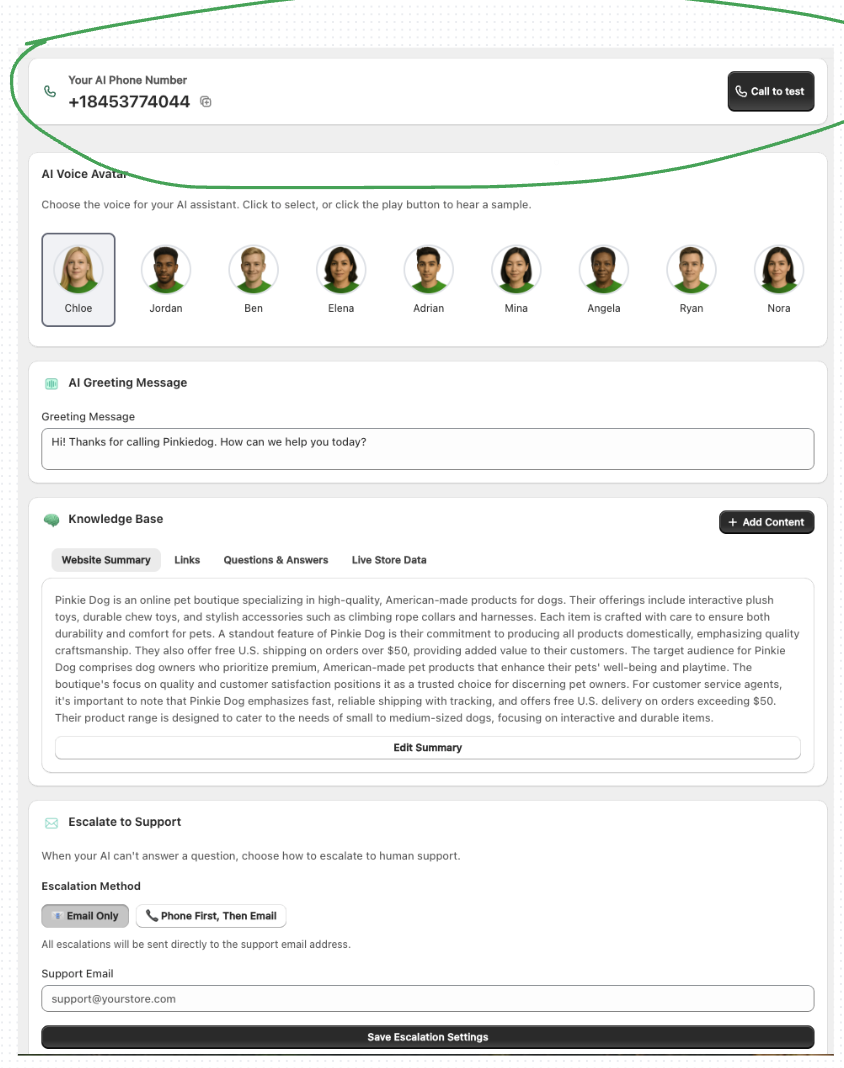
Call Yourself to Test
Use the "Call Yourself" feature to test your AI assistant directly from the dashboard.

Browser Phone Interface
Use the built-in browser phone to make test calls without using your actual phone.
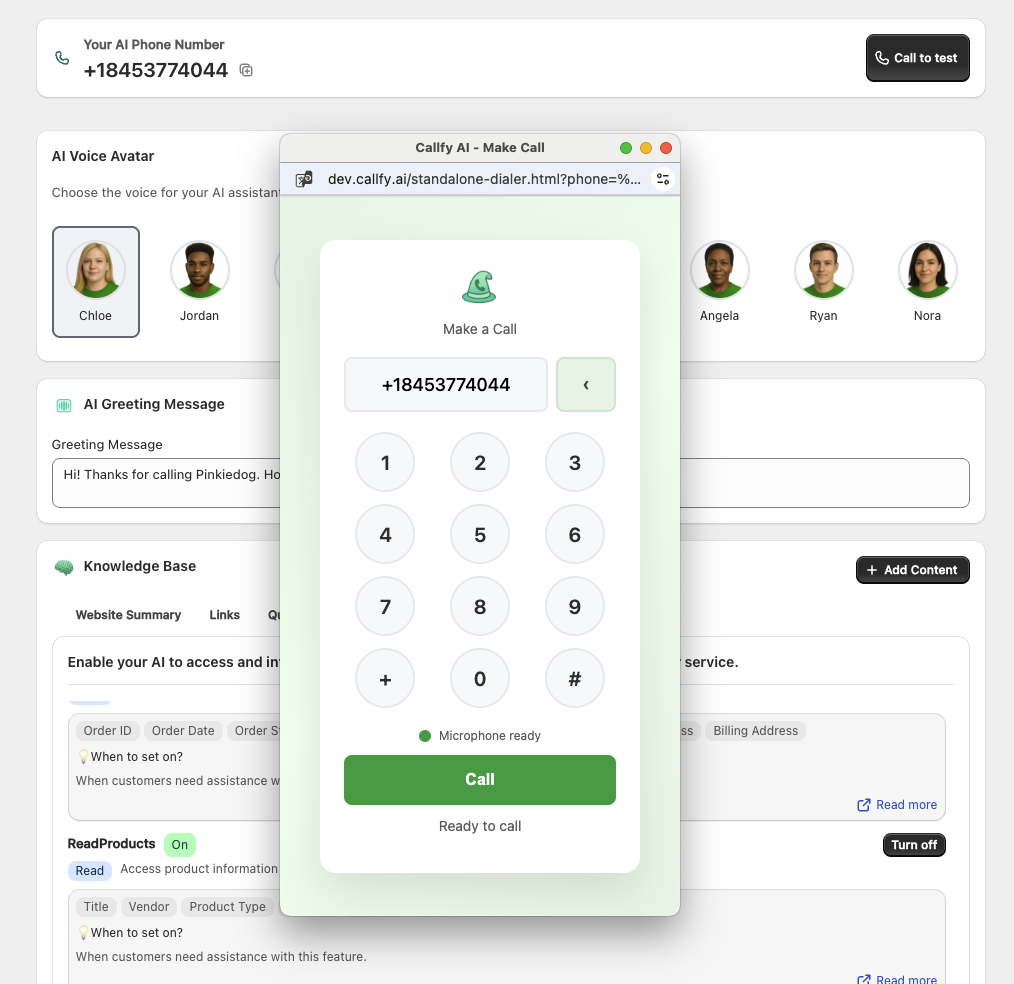
- Use the built-in call simulator in your dashboard
- Test common customer scenarios:
- Order status inquiries
- Product questions
- Shipping and return policies
- Store hours and contact information
- Verify call forwarding works for complex issues
- Test the AI in multiple languages (if applicable)
- Check voicemail and after-hours responses
🎯 Testing Checklist:
✅ AI responds accurately to product questions
✅ Order lookup works with real order numbers
✅ Call forwarding activates when needed
✅ Voice quality is clear and professional
Go Live!
Once you're satisfied with your testing, it's time to launch your AI assistant.
- Update your website with the new phone number
- Add the number to your email signatures
- Update your Google Business listing
- Inform your team about the new system
- Monitor the first few calls closely
🎉 Congratulations!
Your AI assistant is now handling customer calls 24/7. Monitor performance in your dashboard and make adjustments as needed.
